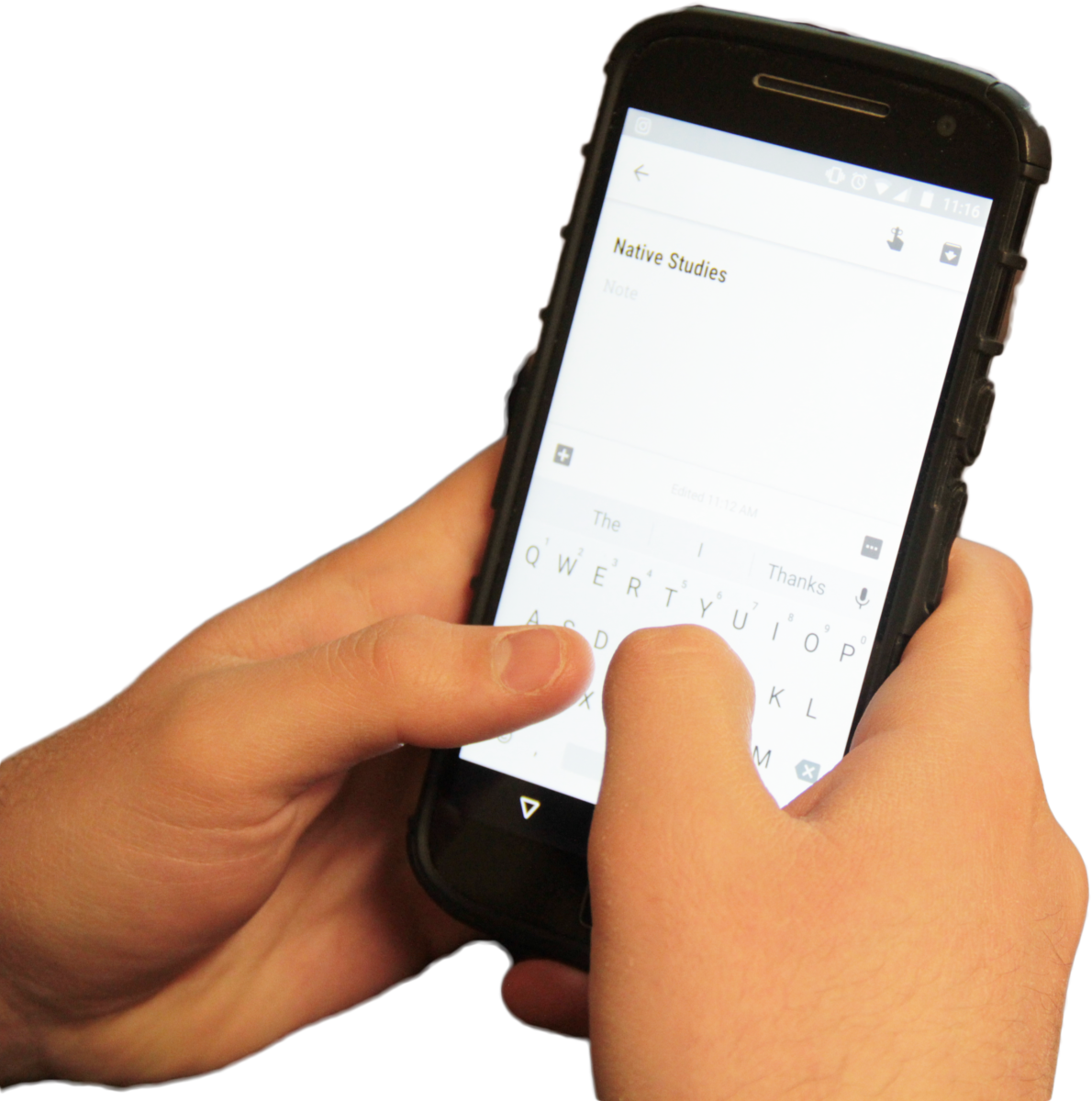Trying to keep your life organized and on track between school, work and daily activities is not an easy task. Note-taking apps may be what you need to get keep you sane at the busiest time of your semester.
You can choose which app works for you depending on your needs. Some are great for writing quick reminders, others are good for making lists and there are some apps that will make taking extensive notes easy in your classes.
With cloud-based storage, the apps I tried out all made it easy to write notes on my computer and access them on my phone whenever I needed. These apps are available for Apple, PC and Android.
Google Keep
This app will give you a safe space to keep the notes and reminders you would write on a Post-It.
The interface works like sticky notes on a bulletin board. You can make as many sticky notes as you want with options to write a short message, create lists, make a voice reminder or take a picture.
Each note can be moved around in order of importance and can be colour coded for organization. You can download the app on your computer, jot down a note and it will show up on your phone quickly. This makes it easy for keeping record of when assignments are due during class.
Evernote
Evernote is your all-in-one organizational tool. While using the app on your phone you can make reminders, record audio, take pictures and create lists like Google Keep, but the biggest benefit is the word-document-style writing tool while using a computer.
The interface is similar to Microsoft Word, which most students already use to take notes in class; this makes it an easy tool to use from the start.
Trying to find the right document on a computer can take a while if they are not organized well. The ability to create categories, or “notebooks,” in this app allows you to organize your documents efficiently. For example, a notebook could be created for each class and notes can be filed under each one. Bold headings and a preview of what is written in each document makes is easy to locate the desired document.
An added benefit to Evernote is the option to create groups with other Evernote users. This option allows the user to chat with others and share work with one another. This would be beneficial in group projects or used within organizations.
Microsoft OneNote
Most students probably already have this installed on their PCs and don´t even know it. OneNote comes as part of the Microsoft Office pack. While it shares similar design as Evernote, OneNote is a little more clunky.
The structure of the writing application does not resemble Microsoft Word, which was surprising. This makes it a little confusing for someone who has never used it before. While using this platform on a computer it lends itself primarily to taking notes in class.
The organizational system is a little hard to understand, but after a couple of minutes of exploring, you get a hang of how it works. Accessing files on your phone is easier than accessing them on a computer.
OneNote is not as user friendly as Evernote, but if you are using a Windows phone, I could see this being the best option for your device.
Overall, I found Evernote was the best application for taking notes and keeping files organized. The option to have your class notes be accessible on your phone at any point was one of the best features.
Google Keep is easy to use and the most effective for managing your day-to-day activities. The option to colour code and move the notes around made setting your day up easy.
I wouldn’t use OneNote again in my daily life. I found it difficult to use and hard to navigate.